Tour
DataChem Software
Certification Training Programs
Tour for Online, Download or CD
Tour for CD that does not timeout
Passing any certification exam can be a long difficult road if you are not prepared.. This tour is set up to give you a brief overview of our software.
PLEASE NOTE: for purposes of demonstration, the following screen shots are from a various selection of our programs. They are merely an indication of how the screen might look in your selected program.
Tour for Online, Download or CD
Choose Session Mode Screen
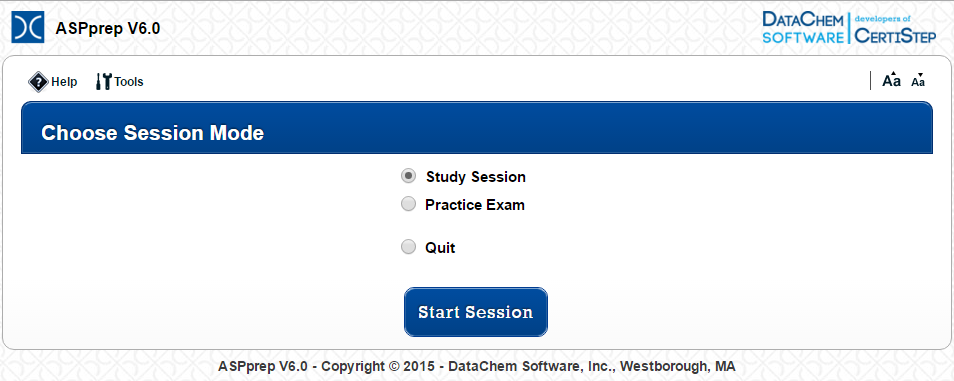
When the DataChem Software program starts and the user agree to the license agreement, the Choose Session Mode screen will appear. Select from the list of main program functions. Each program mode is described in this Help Section.
The Study Session is designed to support the user in studying the questions and explanations. The user can see the explanations for each question as they answer them and can get a score at any time. Reviewing questions already seen is simply a matter of going back to questions seen during this session.
The Practice Exam is intended to give users the opportunity to simulate the certification exam by setting the time for the exam and the number of questions. Explanations, answers and score are inaccessible until the exam ends or has been terminated.
Back to Top
Study Session Options Screen
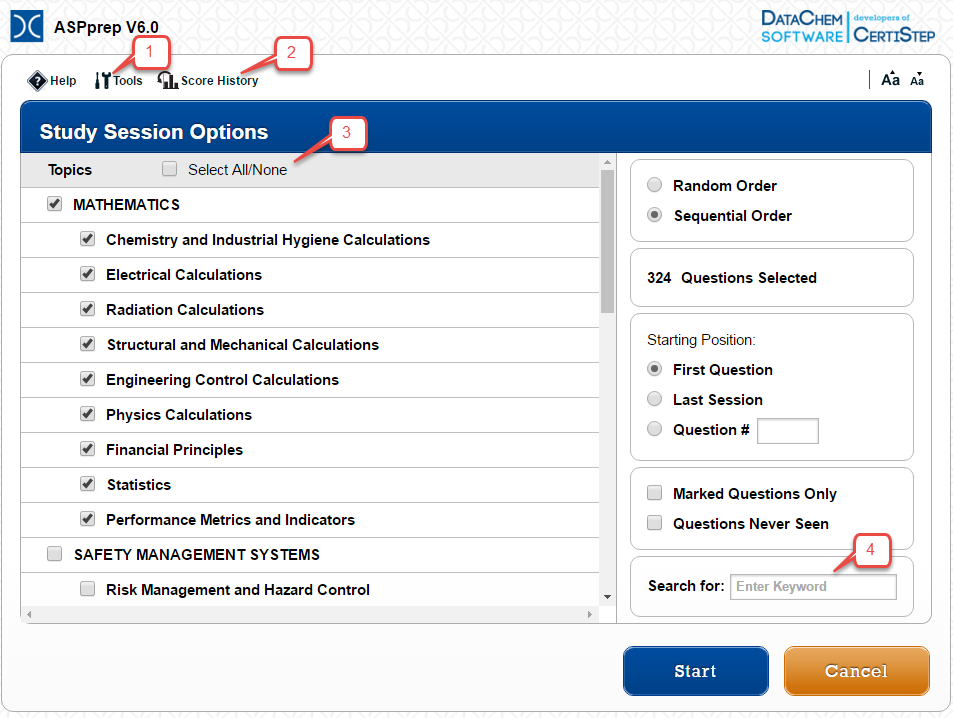
The Study Session is designed to give the user the chance to answer questions and learn at their own speed. Questions are presented one at a time.
-
Tools: This popup allows the user to “Un-mark all questions” and “Reset seen before questions”.
-
Score History: This icon will take the user to a listing of previous Study Session Scores.
-
Question Selection: The user may select “All Questions” or question by topic(s) as shown in this screen.
-
Search for: Selects questions that contain the word(s) entered in the text box. If more than a single word is entered in the text box, the entire phrase must match for the question/explanation to be displayed.
Back to Top
Study Session Question Screen
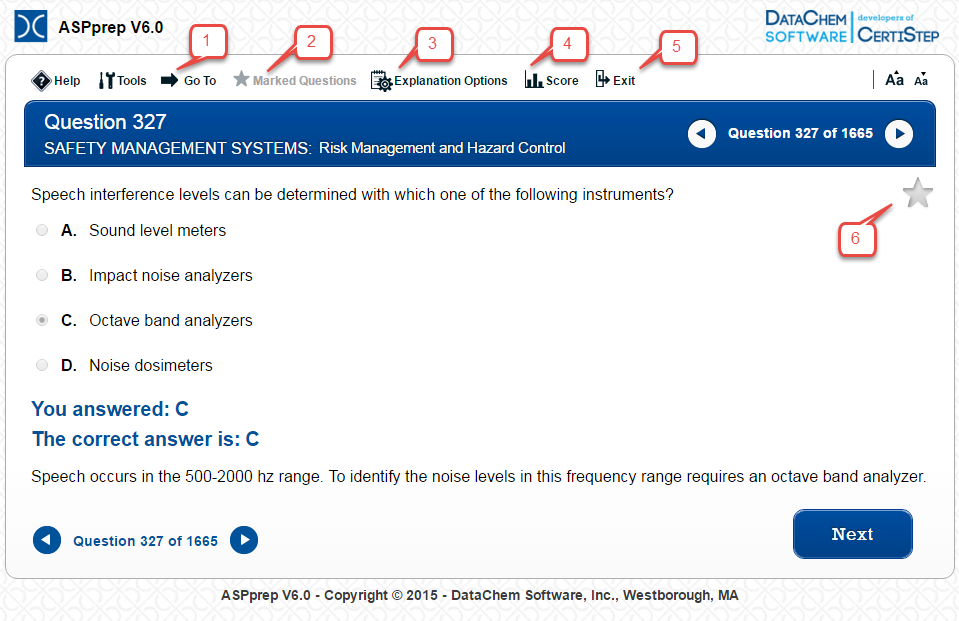
The Study Session is designed to give the user the chance to answer questions and to learn at their own speed. Questions are presented one at a time. Answer the question by clicking on the answer choice and the selection “Click here to show answer and explanation”. Skip the question by clicking the next arrow. The correct answer can be seen by clicking the line “Click here to show answer and explanation” without answering the question.
The score can be viewed at any time by clicking the “Score” icon. The user may review questions which were already answered. The program will show the correct answer, your answer along with the explanation.
-
“Go To” a particular question by question number.
-
“Marked Questions” will show the questions that were marked in all Study Sessions.
-
“Explanation Options” will set or change options pertaining to when explanations are displayed: After every answer; Only after incorrect answers; Never.
-
“Score” will show the score for answered questions – click any time after the first answer.
-
“Exit” will give the option to return to the Main Menu Screen.
-
“Star”: Clicking on the star will mark the question and the star will turn gold. Clicking on a gold star will unmark the question for future Study Sessions. Only questions marked in a Study Session will remain marked for future Study Sessions.
Back to Top
Practice Exam Options Screen
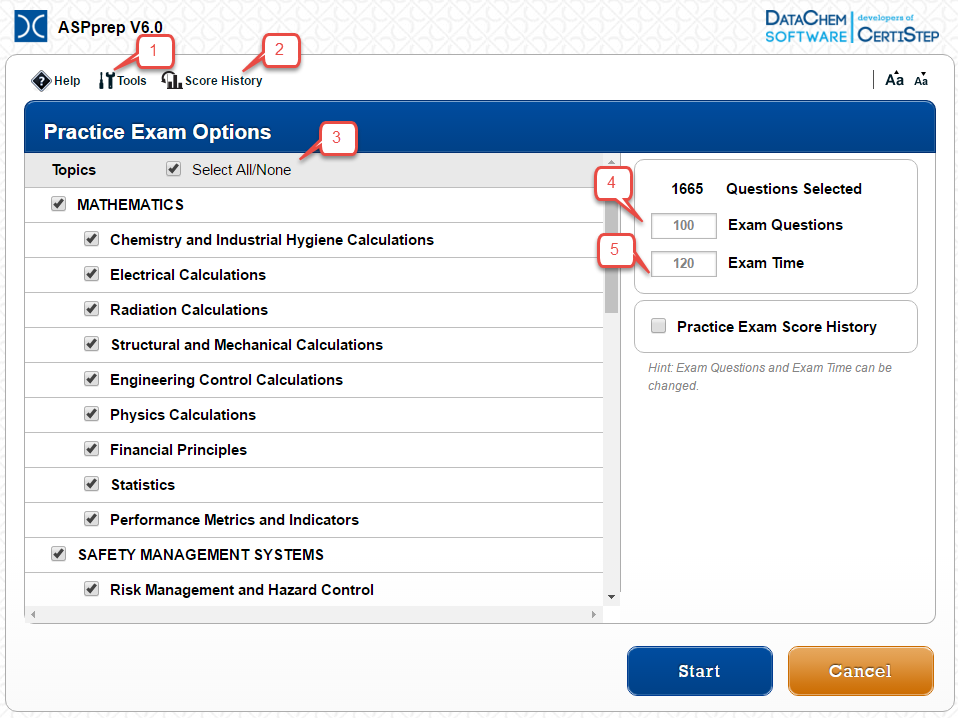
The Practice Exam is designed to simulate the certification exam in format.
-
Tools: This popup allows the user to “Un-mark all questions” and “Reset seen before questions”.
-
Score History: This icon will take the user to a listing of previous Practice Exam Scores.
-
Question Selection: Select “All Questions” or questions by topic(s).
-
Exam Questions: Change/set the number of questions for each Practice Exam
-
Exam Time: Change/set the time in minutes for each Practice Exam.
Back to Top
Practice Exam Question Screen
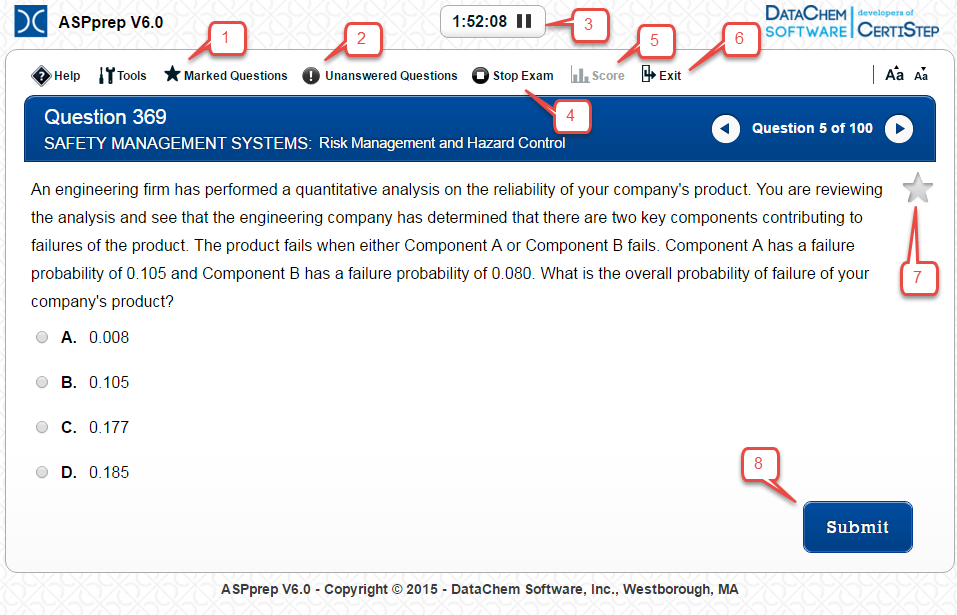
The Practice Exam is designed to simulate the certification exam in format. The user can select the topics that are included in the practice exam, as well as the time limit and number of questions to be included. In the Practice Exam scores are not available until you either stop the exam by clicking the “Stop Exam” icon or run out of time. Once the exam is stopped you cannot answer more questions. At this time the user can view their score and questions that were on the exam. Click the “Review Options” icon to select the format in which answers and questions are presented.
-
“Marked Questions” is active after a question is marked in the Practice Exam.
-
“Unanswered Questions” will show the questions not answered in the Practice Exam.
-
Pause the “Timer” by clicking on the double bars to the right of the timer.
-
“Stop Exam” will ask if the user wants to review any of the questions before completing the Practice Exam.
-
“Score” will be active after the Practice Exam is completed.
-
“Exit” allows the user to stop and leave the Practice Exam without recording their score.
-
Clicking on the “Star” will mark the question and the star will turn gold. Clicking on a gold star will unmark the question for this Practice Exam. Questions marked in a Practice Exam are only marked for that given Practice Exam. Only questions marked in a Study Session will remain marked for future Study Sessions.
-
Click “Submit” after selecting an answer. The user will have an opportunity to review/change all of the Practice Exam answers before completing the exam, if time permits.
Back to Top
Practice Exam: Review Questions
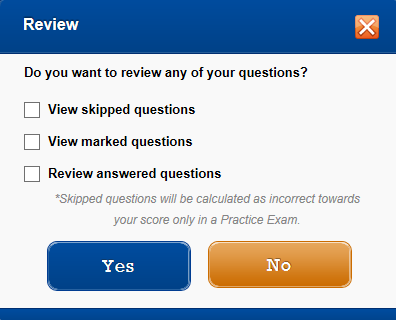
If “Stop Exam” is selected before time runs out the user is asked if they want to review Skipped Questions, Marked Questions, or Answered Questions. The user may select one, two or all three of the Review options at the same time.
Back to Top
Tour for CD that does not timeout
Main Menu Selection
The opening screen for your program (after the license agreement screen) will look similar to this image.
To begin your study, we recommend giving yourself a practice exam. This will help determine where your strengths and weaknesses are, thereby allowing you to focus your study time on those areas that need it the most.
NOTE: Not all of our programs contain dictionaries; this option may or may not be present on your Main Menu Screen.
Practice Exam Option Screen
The options include:
- Topic areas that the exam will cover
- Number of questions in this exam session
- Time you are allowing yourself to finish the exam
The questions will always be presented in random order.
Once the exam has been stopped (either manually or by running out of time) you have several choices on how the material is reviewed:
- All questions
- Incorrect answers
- Correct answers
- Unanswered questions
Study Session Option Screen
At this point you have several options on how the material will be presented for study:
- By topic or all topics
- Random or sequential order
- Choose to continue where you left off
- Study those questions that you marked
- See questions you have yet to study
- Search for a specific topic
System Requirements
- Computer:
- Computer with a CD drive and capable of running Windows
- MAC users must have one of the Windows Operating Systems listed below installed on their computer
- Memory:
- 20 MB RAM
- Operating System:
-
VISTA, Windows 7, 8, 8.1, 10
Order online now to take the next step in your career! You can also call our toll free number 1-800-377-9717 or fax us at 1-508-366-5278. We accept Mastercard, Visa, American Express, Discover, purchase orders and checks.