FAQ's and Technical Support
This page covers technical support and frequently asked questions for certification training programs on a CD that do NOT time out. DataChem Software will update this page as we receive feedback from our customers regarding Online, Downloadable and CD certification programs that DO time out.
Technical support is available Monday-Friday 9-5 ET by calling 800-377-9717.
Note: for the purpose of brevity, DataChem Software will hereinafter be referred to as DCS.
We have included some frequently asked questions in these areas:
How to Use the Built in Tools
Setting a bookmark enables you to go directly to that question when you are ready to continue your studying. There is only ONE bookmark. When you set the bookmark, the new question number replaces the old bookmark. The program comes with Question #1 as the default bookmark.
NOTE: this question will only be bookmarked on the computer you are using at the time you set the bookmark.
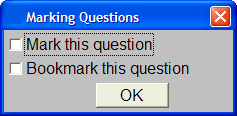
If you need to stop while in a study session or practice exam, click the "Mark Question" button on the toolbar, (  ), and the window displayed above appears.
), and the window displayed above appears.
When you check the box next to "Bookmark this question", a record of the question number is stored in the program's configuration table, replacing the last value that was recorded as the bookmark.
To retrieve your bookmark start the study session. Once you are in the question bank, click on the "GO TO" button on the toolbar (  ) which will open the dialog box shown below. Click "Go to Bookmark" and then click "Go Now" button. This will take you to the question you bookmarked so that you can resume your studying at the point where you left off.
) which will open the dialog box shown below. Click "Go to Bookmark" and then click "Go Now" button. This will take you to the question you bookmarked so that you can resume your studying at the point where you left off.
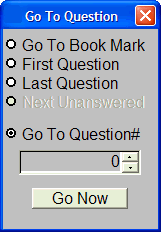
Top of Page
Marking questions allows you to go back at a later time to study just those questions that you have found to be difficult while in either the study session or practice exam.
Once the screen is positioned at a question you would like to come back to at a later time, click the "Mark" button on the toolbar, (  ) and the window displayed below will appear.
) and the window displayed below will appear.
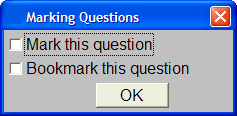
Checking the box next to "Mark this question", will cause a flag to be inserted in the database at the current question. You may mark as many questions as you like.
NOTE: these questions will only be marked on the computer you are using at the time you set the marks.
Retrieving your marked questions:
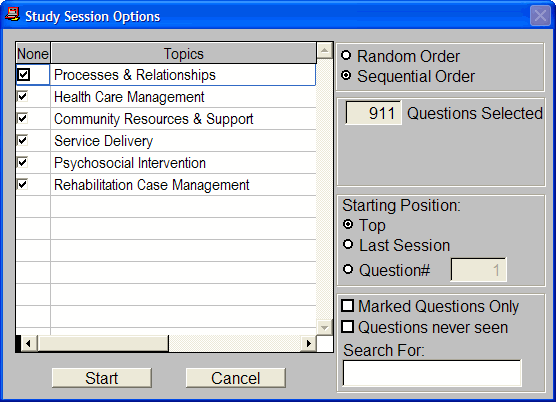
Open the Study Session Options screen, (seen above) look on the bottom righthand side and click on the selection "Marked Questions Only" and then select "Start".
This will start a study session made up of only the marked questions you selected.
Top of Page
In the practice exam you will not be able to see your score until you stop the exam by clicking on the HALT button (the red hand  ) or run out of time. Once the exam is stopped you cannot answer more questions. Only then will you be able to view your score and review the questions that were on the exam.
) or run out of time. Once the exam is stopped you cannot answer more questions. Only then will you be able to view your score and review the questions that were on the exam.
Top of Page
Frequently Asked Technical Questions
Individual license users who attempt to use the program without having the CD in their CD drive will get the error message: "Program cannot locate the database".
The simplest way to rectify this is to cancel out of this screen, put the CD in your CD drive, and re–start the program.
Restart the software by clicking:
- Start
- Programs
- Datachem Software
- Specific study program.
Top of Page
There may be occassions where the program may not function as it was designed. This may occur right after installation, or it may occur after you have been using the program for a while. The first step will be to un-install the program and re-install it. Be sure that you have closed all other programs running before you attempt to re-install the program. If you are running an anti-virus program, disable it as well. You can restart the anti-virus once the installation process has been completed. Be sure to follow the un-install directions listed here. All the old files MUST be removed or you will continue to get the same error.
Top of Page
Potential Problem: The program INSTALLS and when you click on "Study Session" or "Practice Exam" you get the following error message:
Error loading file – record number 5. Q and A. Loading form or the data environment: OLE error code 0x80040154: Class not registered.
Solution: The program needs administrative rights
- Close out of the program.
- Click "Start button", and then type the name of the program in the "Start Search" box.
- In the programs list, right click the program you are trouble shooting, and then click "Run as administrator".
- If you are prompted for an administrator password or confirmation, type the password or click "Continue".
If the program runs correctly, you should be back at the Datachem Software Inc. License Agreement screen.
You can use the program at this point; however, you will need to assign administrative rights in order for the program to function during future study sessions.
To force a program to automatically run with administrative rights, follow these steps:
- Close out of the program.
- Click "Start", and then type the name of the program in the "Start Search" box.
- In the program list, right click the program that you are trouble shooting, and then click "Properties".
- On the “Compatibility” tab, click to select the "Run this program as an administrator" check box, then click "Apply" and "OK".
If the program does NOT run correctly, contact Datachem Software Technical Support (800-377-9717), 9AM – 5PM, M-F (ET) or at datachem@datachemsoftware.com.
Top of Page
Potential Problem: You do not have sufficient privileges to complete this installation for all users of the machine. Log on as administrator and then retry this installation.
Solution: The program needs administrative rights
- Find the Setup File on the CD (288 KB Application)
- Right click on the file
- Select “Run as Administrator”
- Follow the installation prompts as they appear on your screen
If the program does NOT run correctly, contact Datachem Software Technical Support (800-377-9717), 9AM – 5PM, M-F (ET) or at datachem@datachemsoftware.com.
Top of Page
Before installing your new version or re-installing your program, make sure your old program is completely removed. To un-install your program, follow these steps to ensure that all the files have been removed.
- Click Start
- Click Programs
Is there a Datachem folder?
IF NO - Go down to "Continue by:" and follow the directions below
If YES – follow the directions listed here
- Click Start
- Click Settings
- Click Control Panel
- Click Programs
- Hightlight the program you need to uninstall
- Click Unistall and follow instructions
- When finished, click OK and close out of this window
Continue by:
- Right clicking on the Start button
- Click Explore
- Scroll down to Program Files(x86) and/or Program Files
- Open the folder
- There should not be a DATACHEM FOLDER
If there is a DATACHEM folder:
- Right click on the program and click Delete
- If this is the only DataChem Software program you have or are running, delete the folder as well.
If there is NO DATACHEM FOLDER: You are set to go – install your new version of the software or re-install your study program.
Top of Page
Damaged disks, of current versions of our programs, will be replaced as listed below:
INDIVIDUAL licenses for $49,
SITE licenses for $149.
We generally do not maintain inventory of older versions since they no longer align with current exams. Your older program may contain incorrect or outdated information.
Licensed users of previous versions of our software may be eligible to obtain upgraded programs at a discount. Contact Datachem at 800-377-9717 or at datachem@datachemsoftware.com for pricing.
Top of Page
This error will most likely occur with users using Windows VISTA and Windows 7. The program is attempting to write information to the user's hard drive and the user does not have the appropriate administrative rights to accomplish this.
To correct this, first you must un-install the program from your system. Then you must log onto the system as the Administrator and load the software following installation directions. You may need your IT person to assist in this.
Top of Page
This error occurs no matter how much memory you have on your system when you are attempting to run an older version of the software on a newer, faster computer. These older programs were written in an earlier version of Visual FoxPro which cannot be read by the new systems.
There are two ways to fix this problem:
First – call and order an upgrade to your program
Second – find an older computer (486 or older) to run the program
Should you choose to continue to study from this version of the software, it is IMPERATIVE that you remember that the information you are going to be studying will most likely be outdated and possibly inaccurate.
Licensed users of previous versions of our software may be eligible to obtain upgraded programs at a discount. Contact Datachem at 800-377-9717 or at datachem@datachemsoftware.com for pricing.
Top of Page
This error occurs when you are attempting to run an older version of the software on a newer, faster computer. These older programs were written in an earlier version of Visual FoxPro which cannot be read by the new systems.
There are two ways to fix this problem:
First – call and order an upgrade to your program
Second – find an older computer (486 or older) to run the program
Should you choose to continue to study from this version of the software, it is IMPERATIVE that you remember that the information you are going to be studying will most likely be outdated and possibly inaccurate.
Licensed users of previous versions of our software may be eligible to obtain upgraded programs at a discount. Contact Datachem at 800-377-9717 or at datachem@datachemsoftware.com for pricing.
Top of Page
 Cannot read the questions - everything is in symbols.
Cannot read the questions - everything is in symbols.
You have installed the program and when attempting to study, all you have on the screen is a mess of symbols. This happens mainly with those systems on which programs have been installed to run 'foreign keystrokes' or which are running International Versions of Windows programs.
You will need to find a computer that does not have either of the above mentioned programs installed. Load the program and study from that system. If you do not have such a system available you will need to uninstall the keystoke program and then re-install DCS program. Be sure to follow the uninstall directions listed in this Technical Support section.
Top of Page